How to Create a Date Picker in Google Sheets
Google Sheets is a versatile tool that supports various data types. One such data type is dates, which you can type in manually, or, better, using a date picker. A date picker, also known as a date selector or calendar dropdown, helps inputting dates correctly and consistently.
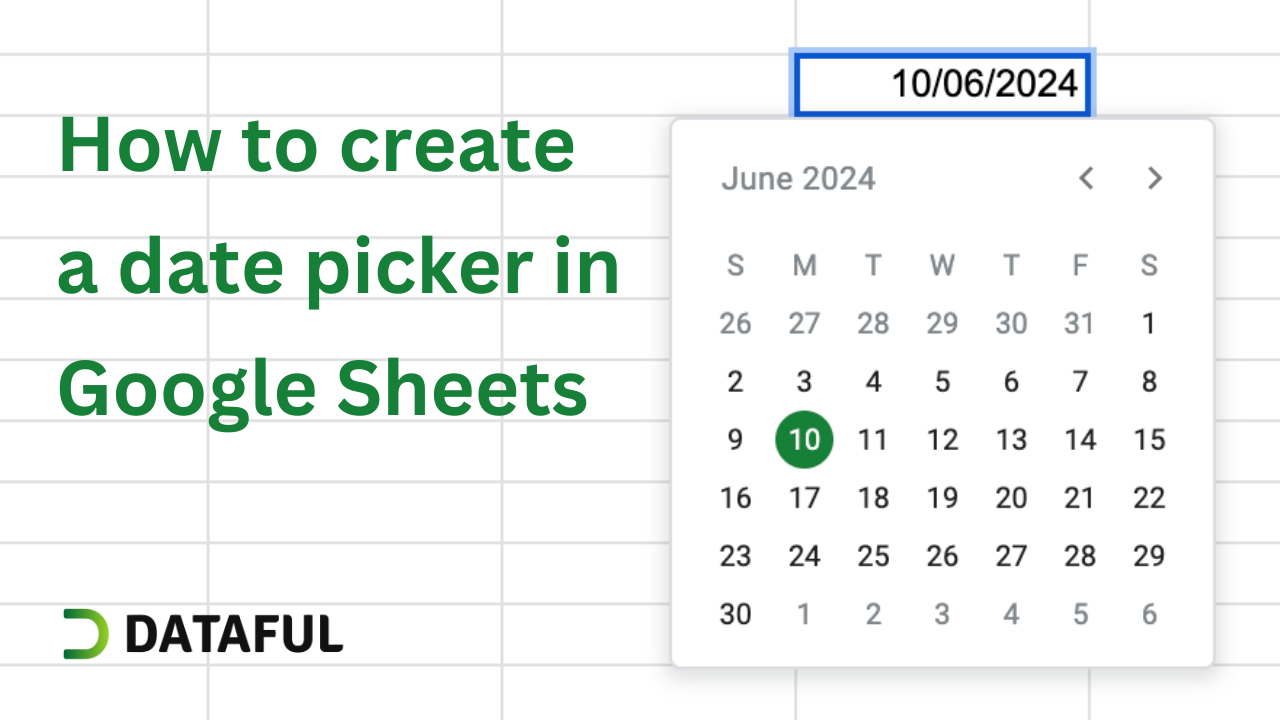
Here’s how you can create a date picker in Google Sheets:
Step 1: Select the Cell(s)
Click on the cell or select the range of cells where you want to enable the date picker.
Step 2: Navigate to Data Validation
To open Data Validation section either:
- go to the Data menu, and then click on Data validation, or
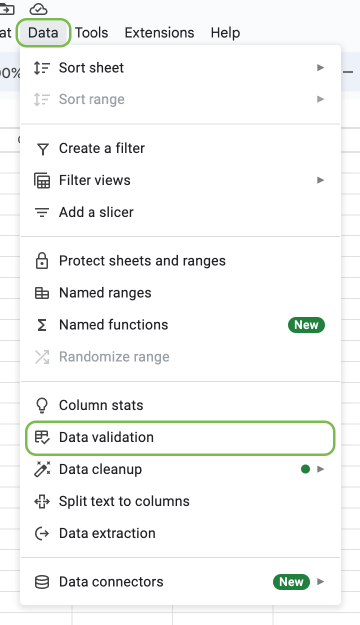
Open data validation section from the main menu - right click on the selected cell(s), hover over View more cell actions, and select Data validation.
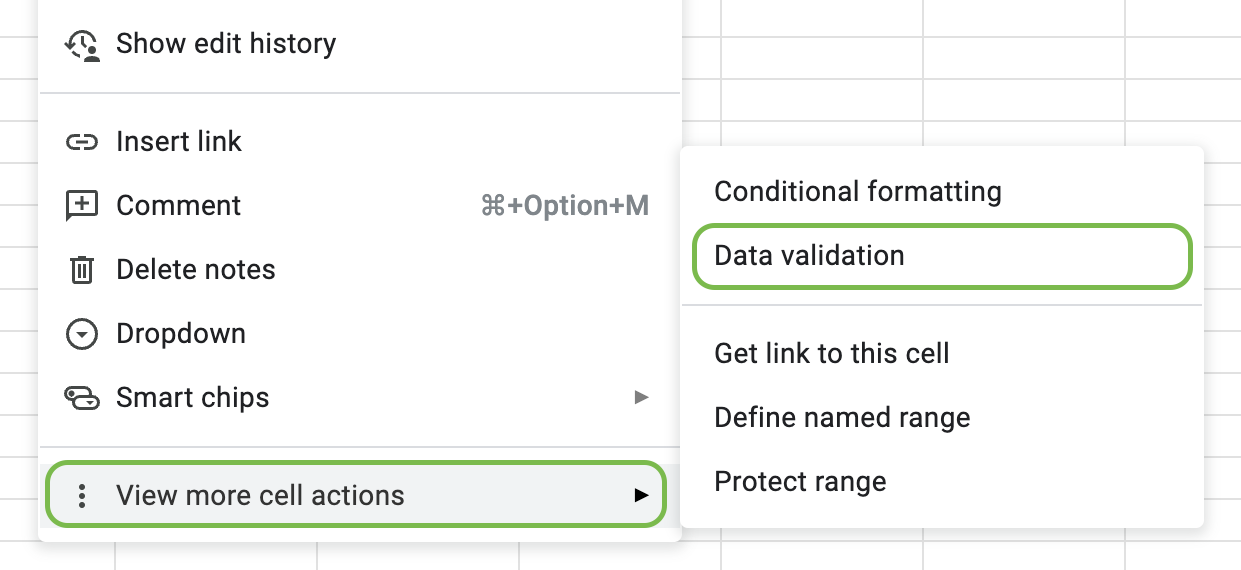
Open data validation section from the context menu
Step 3: Create Data Validation Rule
Click on + Add Rule then in the Criteria dropdown select Is a valid date. If the cell should have constrains on the date, you can select any other option: Date is before, Date is between, etc.
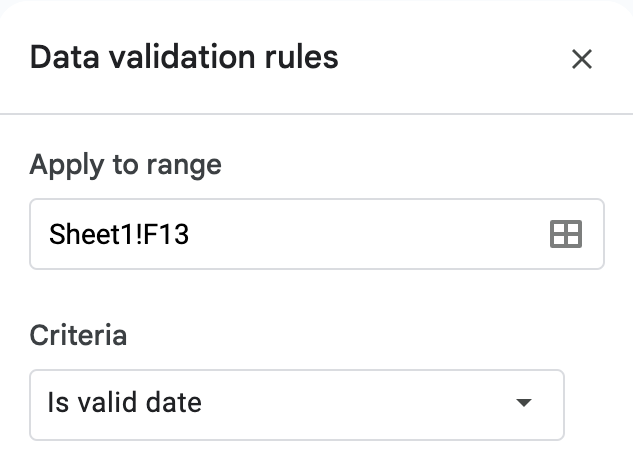
Step 4: Customize Validation Behavior (Optional)
Click on Advanced options to set help text displayed to the user if the data is invalid and how should the validation look like: show a warning or reject the input altogether.
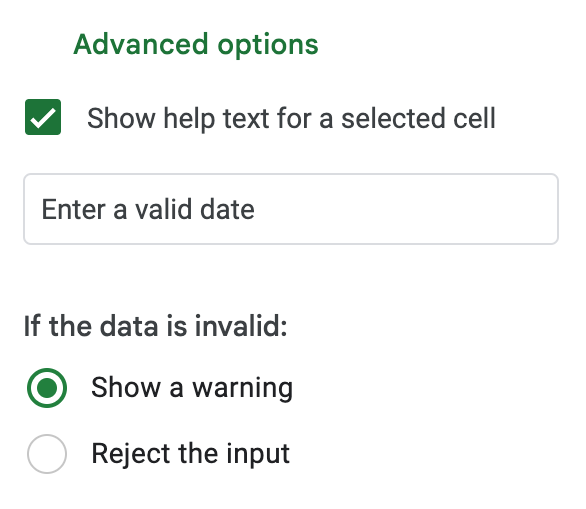
At the moment of writing, Google Sheets displays that help message only why validation is in the rejection mode.
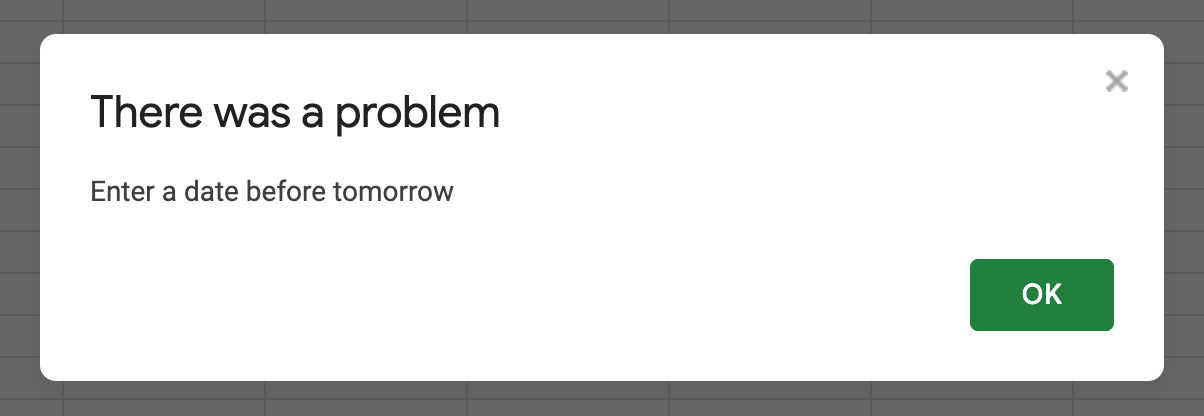
Step 5: Save
Click on Save to apply the data validation to the selected cells. Now, whenever you or someone double clicks on the cell(s), a date picker will appear to help select a date.

The date picker in Google Sheets is a straightforward yet powerful tool to standardize date input, ensuring data consistency across your sheets. By following the above steps, you can easily implement a date picker in your Google Sheets, enhancing the usability and accuracy of date-related data entries.